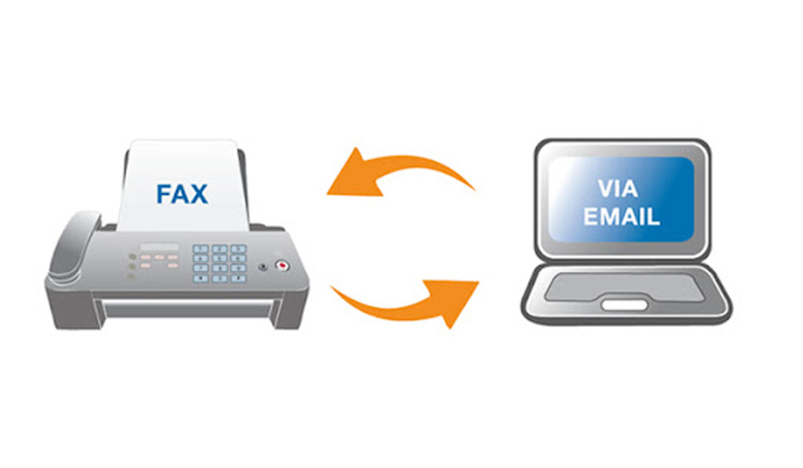
How to Send & Receive A Fax by Email or Computer (Easy and Free)
Fax technology has evolved over the years to embrace the latest digital technology. Today, sending or receiving faxes doesn’t require the use of a fax modem. Thanks to online fax services, you can fax from email or computer.
Google Fax Free shows how to send fax from email using an online fax service. As the best blog on online fax services, Google Fax Free provides details on how online faxes work.
To learn how to send a fax via computer on the Google Fax Free site click here. Also Google Fax Free recommends some of the best online fax services like CocoFax.
In this post, you will learn how to send and receive faxes using a reliable online fax service. Read on to find how you can fax from email or computer.
CocoFax - Trusted online fax service

CocoFax is the most trusted online fax app with millions of users across the world. It provides faxing services to professionals and big corporations that want convenience and simplicity in the faxing.
CocoFax has been a darling of major media outlets like Forbes and the New York Times. The reputation of this app has arisen from its ability to provide simple fax services. For instance, users can easily use their email to fax.
Besides, CocoFax is known for being a secure online fax service that eliminates unauthorized access. The app uses the latest security protocols that encrypt faxes to protect them during transmission.
What’s more, CocoFax provides a 30-day free trial period to its users. Also, it lets users choose a custom fax number free of charge. You get to try the service for 30 days for free.
How to send and receive a fax by email using CocoFax
CocoFax provides the easiest way of sending and receiving faxes. Below are the steps involved:
Step 1: Visit the official CocoFax website to signup for an account. During the signup provide the email address you wish to use for your faxing needs. CocoFax will let you choose a fax number before giving you the free trial.
Step 2: Log in to your email client on your device. Next, navigate to the option that allows you to start composing a new email. A new email popup window will appear for you to use for crafting the fax.
Step 3: Start composing your fax by filling the necessary fields. In the ‘To’ field provide the fax number of the recipient followed by @cocofax.com. For example, if the fax number is 12345 then it should look as follows:
12345@cocofax.com
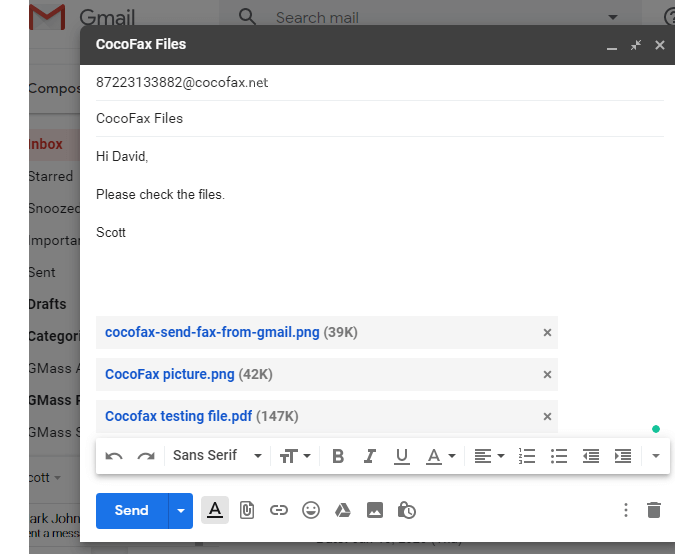
The subject and email body sections are optional. However, if you want a note and a cover page, fill in the subject and email body sections respectively. Also, you can attach files such as .doc, .xls, .png, .jpg and pdf.
Step 4: After establishing everything is correct, click the Send button. The email will be directed to CocoFax where it will be translated into fax for the recipient.
After transmitting the fax, you will receive a notification in your email indicating if the transmission was successful or not.
Receiving faxes: CocoFax makes receiving faxes a lot easier than sending a fax. After receiving fax, CocoFax automatically forwards it to your email address in pdf format. It makes it easy to download and print if necessary.
Also, for incoming faxes, you will receive notifications in your registered email address.
How to send and receive fax by computer using CocoFax
With CocoFax, you can send and receive faxes on your computer. Here are the steps involved:
Step 1: Visit the official CocoFax to signup for an account and get a free fax number. Also, CocoFax will provide you with a 30-day free trial.

Step 2: After successfully signing up, CocoFax will take you to your CocoFax dashboard. To start crafting your fax, click the New Fax button at the top. A new fax window will appear.
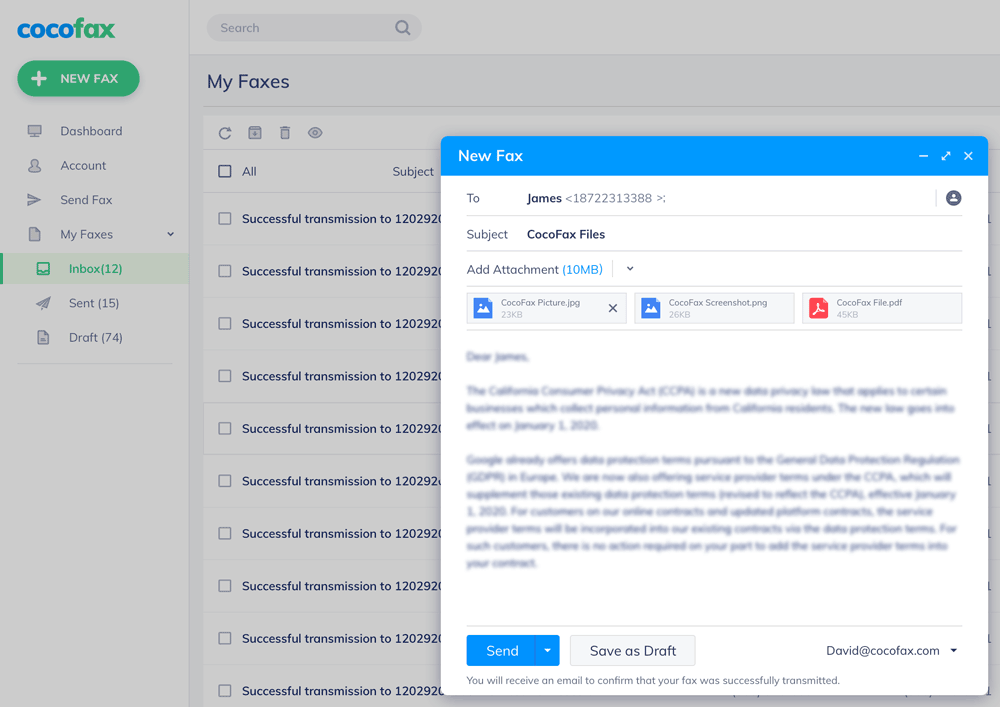
Step 3: Fill in the necessary details starting with the recipient fax number in the ‘To’ field. For a cover page, fill in the fax body section. Also, you can include a note at the top by filling in the subject field.
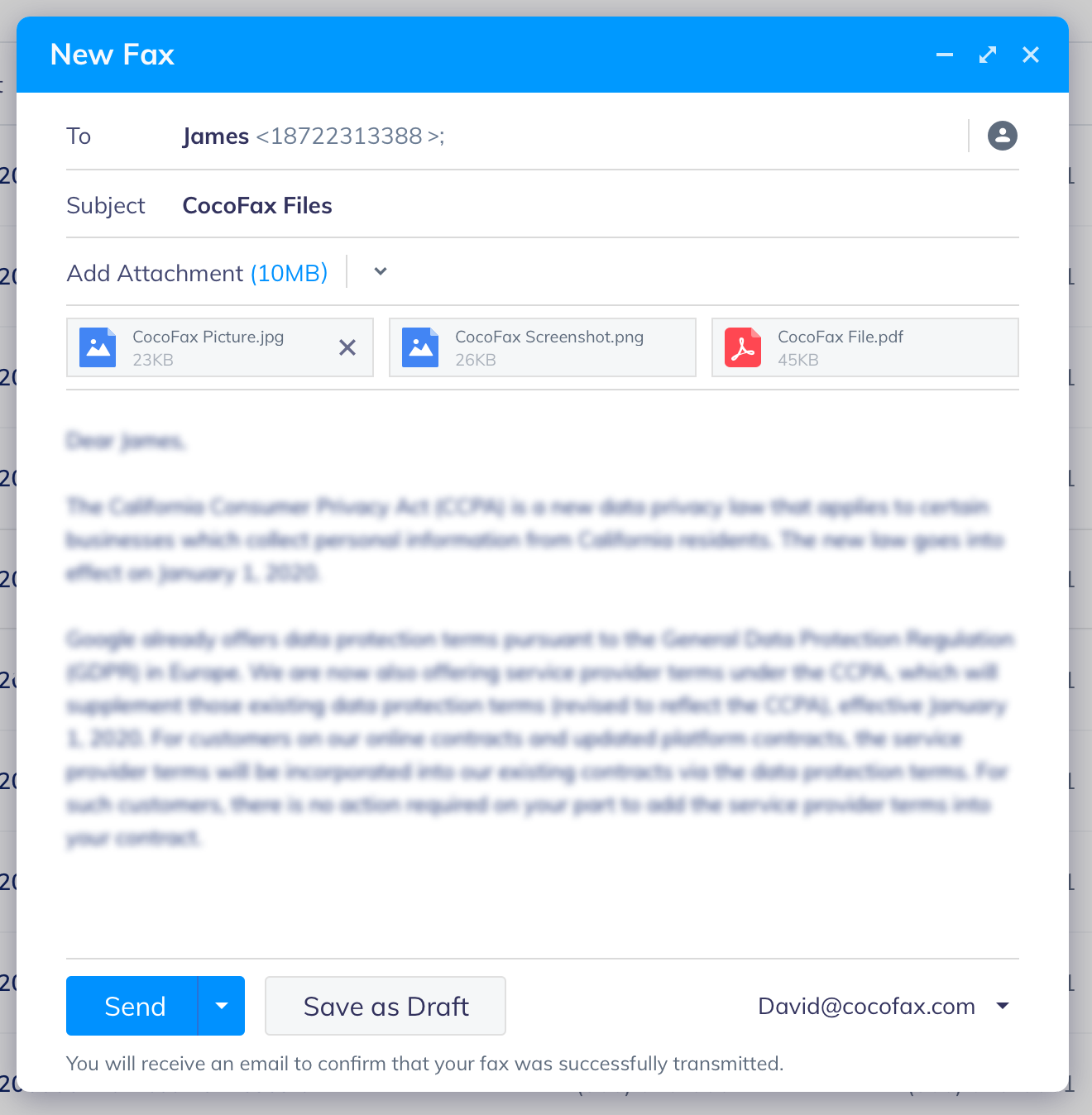
As well, CocoFax allows you to attach files. You can attach multiple files since CocoFax will merge them into one file during transmission. Some of the files you attach include doc, png, and pdf.
Step 4: Check if everything is okay and click the Send button.
CocoFax will instantly transmit the fax to the recipient. You will receive a notification indicating if the fax was successful.
Receiving faxes: CocoFax receives your faxes in the inbox folder. You can access them in this folder.
Conclusion
Online fax services allow users to fax from email or computer. The services have made faxing convenient for users of fax technology. Try CocoFax for your faxing needs.
.jpg)
Qatar Secures Place Among the World's Top 10 Wealthiest Nations
.jpg)
Hamad International Airport Witnesses Record Increase in Passenger Traffic

Saudi Arabia: Any visa holder can now perform Umrah

What are Qatar's Labour Laws on Annual Leave?
Leave a comment